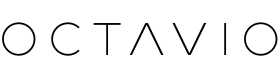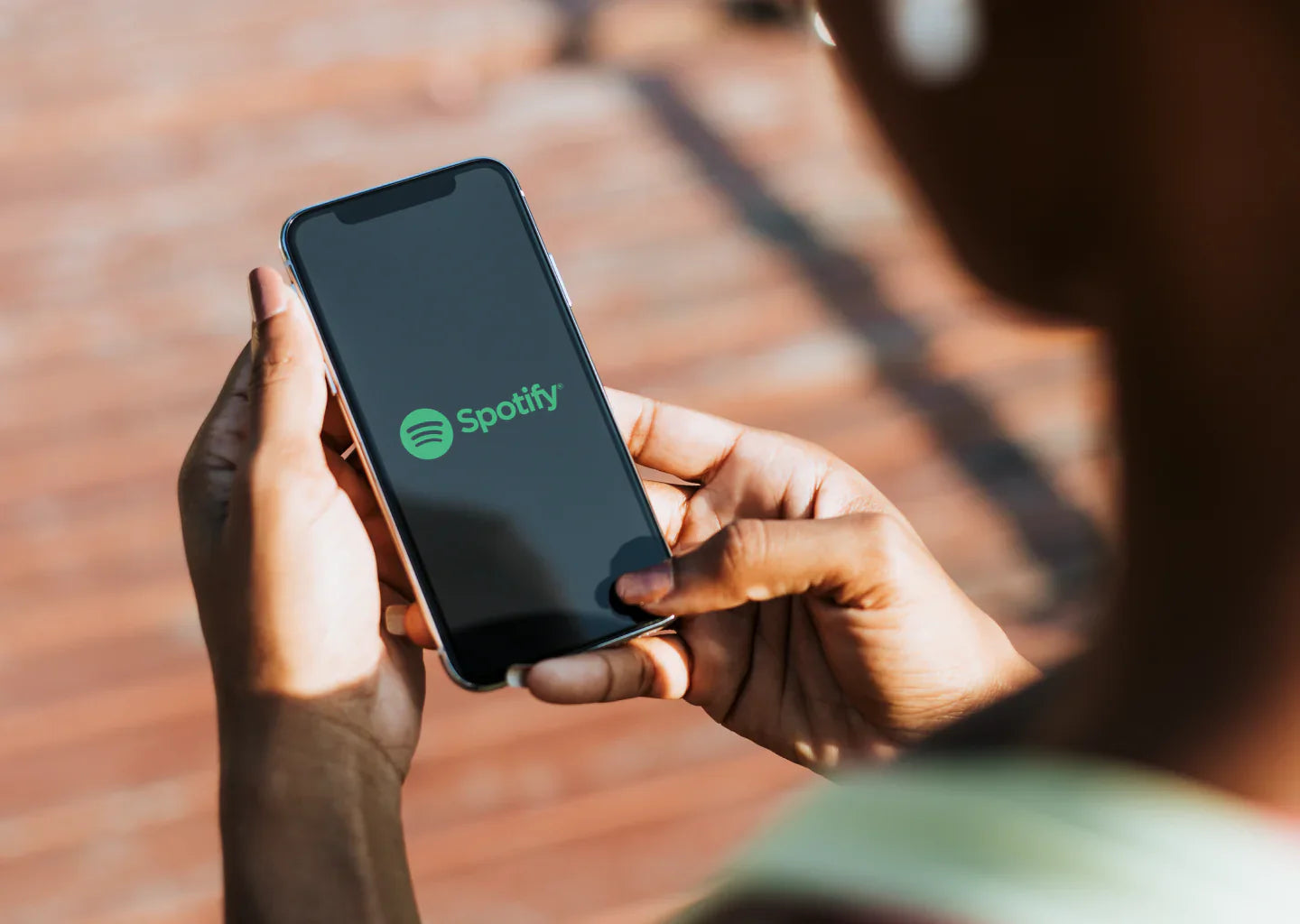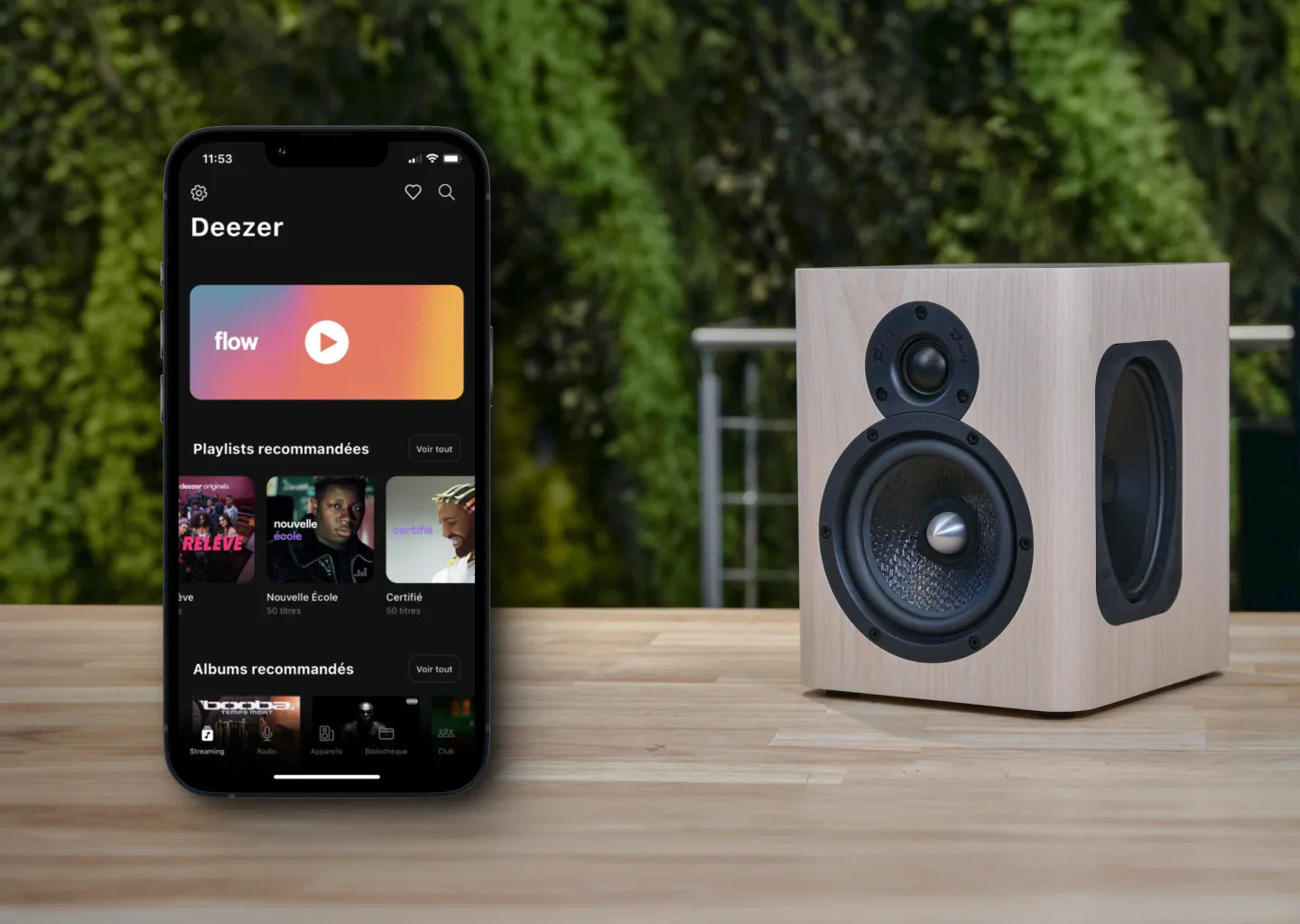Spotify is more than just a music streaming platform. In addition to its vast library of tracks, this app is full of little-known features that you might find useful. In this article, we'll explain how to take advantage of them.
1. Reading local files
In addition to the millions of tracks offered by Spotify, you can also use the app to play any audio file, stored locally on your device.
To take advantage of this feature, you just need to follow a few simple steps:
- Open the Spotify app and click on your profile picture, at the top left of your screen.
- Click on “Preferences and Privacy”. (1)
- Scroll down until you see “Local Files” and click on it. (2)
- Enable “Show audio files from this device”. (3)
You should now see a playlist appear in your library containing your local files.
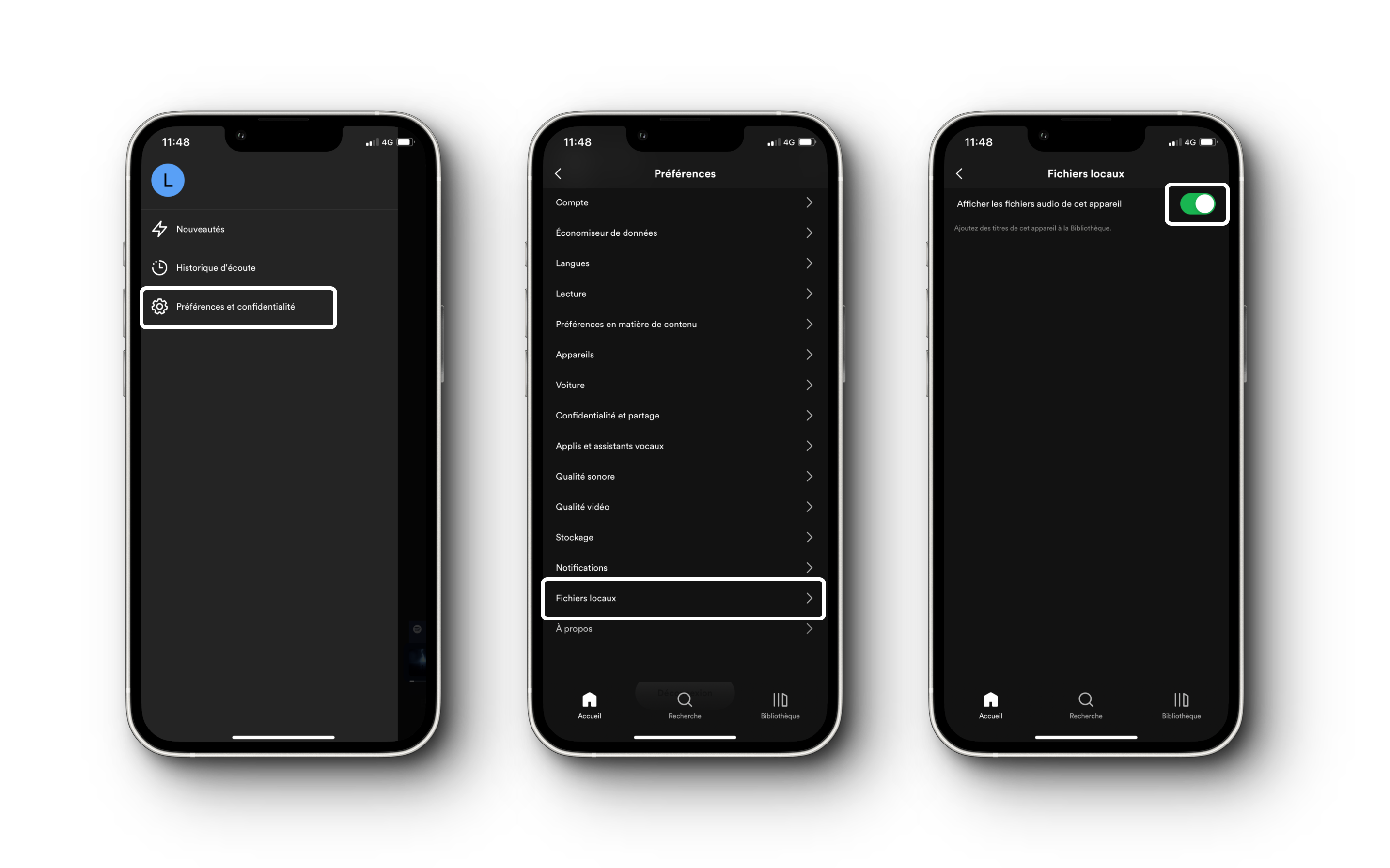
2. The equalizer
Customize your listening experience by adjusting the equalizer to your hearing preferences. Spotify's equalizer lets you change the frequency levels of your tracks to get the best sound.
- Open the Spotify app and click on your profile picture at the top left of your screen.
- Click on “Preferences and privacy” (1), then on “Playback” (or “Sound quality” on Android) (2) and finally on “Equalizer” (3).
- Enable the “Equalizer” option. (4)
You then have the choice between predefined settings or the possibility of creating your own settings.

3. Multi-person mixing and collaborative playlists
Multi-mixing and collaborative playlists are two different ways to share music with your loved ones.
Mix with several people
Multi-Player Mix is a shared playlist where Spotify gathers the tracks that you and other members (up to 10) of the playlist are listening to. It updates daily with tracks based on your activity as well as that of the other members of the playlist.
- In your library, tap the “+” in the top right.
- Choose the “Mix with several” option (1)
- Invite people to join the Mix, by sharing the link. (2)
Collaborative playlist
The collaborative playlist is a playlist in which you, as well as all the collaborators you have invited, have the possibility to contribute by adding the titles you want.
- In your library, tap “+” in the top right.
- Choose the “Playlist” option. (1)
- Tap the person symbol. (3)
- Send the invitation link to everyone you want. (4)
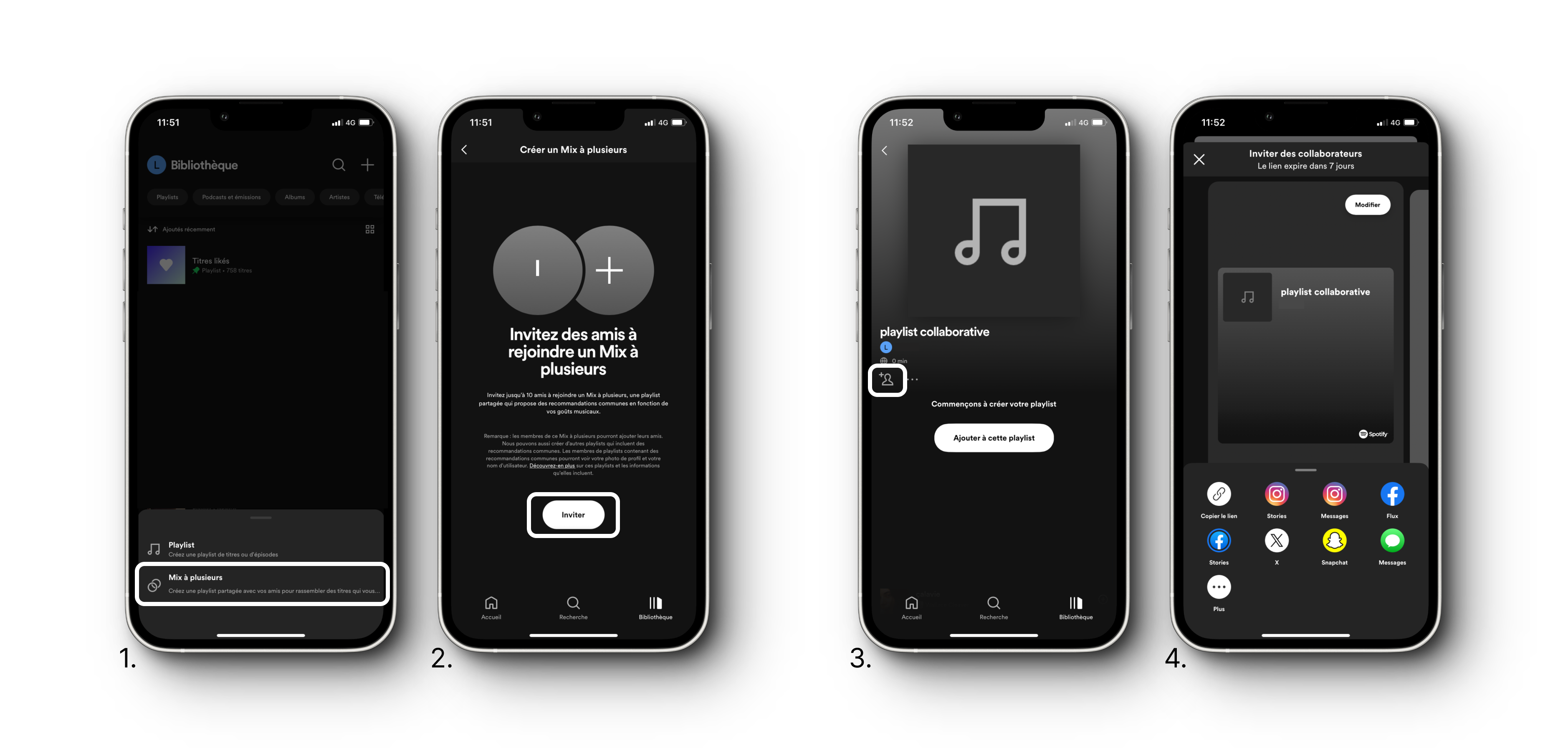
4. Link Shazam and Spotify
If you use Shazam and Spotify, you can link the two apps so that songs you identify in Shazam end up directly in a playlist on Spotify.
In order for communication between the two to take place, you must first have both applications installed on your phone.
- Open the Shazam app.
- From the home page, swipe up to reveal the “My Music” page (or left for Android) (1)
- Click the gear icon to open settings. (2)
- Click “Sign in” next to the Spotify logo. (3)
- Enable the “Sync Shazams to Spotify” option. (4)
You should now see a “My Shazam Tracks” playlist appear in your Spotify library. (5)
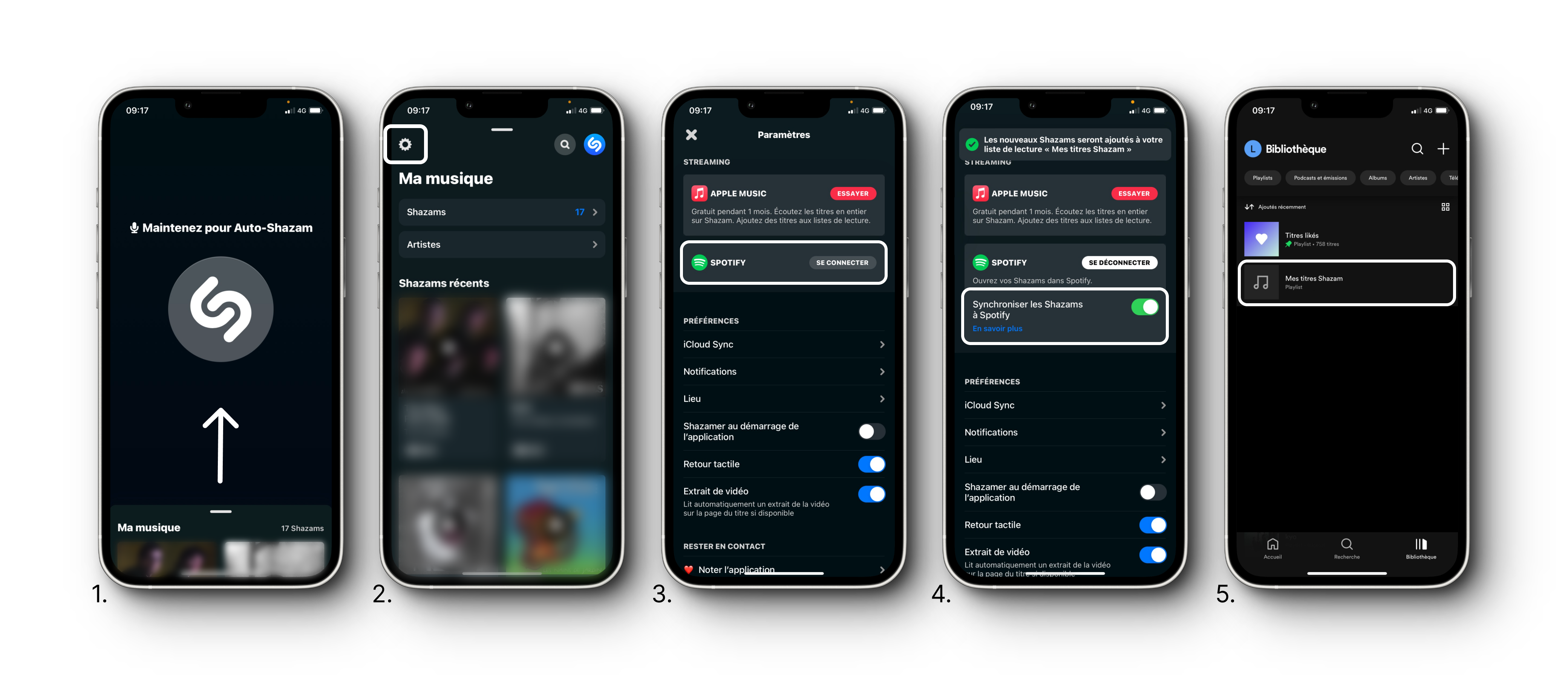
5. Jam
Spotify Jam allows multiple users to sync their devices to listen to and control music together. Each person can then add tracks to the queue. Listening can be done on a single system, such as in the context of a party for example, or remotely by listening to the same music in different locations, on different speakers.
If you want to know more about this feature and how to use it, we have a dedicated article on this topic. Read the article