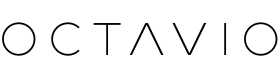Find our advice to solve detection problems on your Wi-Fi network of your Octavio Stream, Amp or Maestro device from your Virtuose application (on phone or tablet).
Step 1: Identify the current status of your Octavio device
We'll start by identifying the current Wi-Fi connection status of your Octavio device to your internet network.
If you have connected your device using an Ethernet cable, you do not need to configure your device to your Wi-Fi network, you can directly skip to step 2.
If you have an Octavio Stream:
Please identify the current status of the LED on the front of your Octavio device.
If the LED is off, it means your Octavio device is already connected to your Wi-Fi network, you can skip to step 2.
If the LED is flashing white (approximately 2 times per second), your Octavio device is not currently connected to your Wi-Fi network. Please follow the configuration steps from the Virtuoso app. Do not hesitate to follow the support pages dedicated to this subject.
If you have an Octavio Amp or Maestro:
Please identify the current status of the LED on the front of your Octavio device.
If the LED is solid white, it means your Octavio device is already connected to your Wi-Fi network, you can skip to step 2.
If the LED is flashing white (approximately 2 times per second), your Octavio device is not currently connected to your Wi-Fi network. Please follow the configuration steps from the Virtuoso app. Do not hesitate to follow the support pages dedicated to this subject.
Step 2: Check settings on Octavio Virtuose (iOS only)
We will keep identifying if all the settings necessary for the proper functioning of Octavio Virtuose are applied.
If you are on iOS (iPhone or iPad):
Please go to Settings on your iPhone or iPad, then find the Virtuoso app at the bottom of your Apple device's Settings homepage.
Please check that all the parameters necessary for the proper functioning of your Virtuose application have been activated (in particular the "Local network" authorization).
If you are on Android:
You are not affected by this step and can skip to step 3.
Step 3: Check the Wi-Fi network used on your phone or tablet
It is essential that your phone or tablet is on the same Wi-Fi network that your Octavio device is using.
If you have Wi-Fi repeaters , be sure to connect your phone or tablet to the same Wi-Fi repeater you set up your Octavio device to.
If you go to the Wi-Fi settings of your phone or tablet and see the name of your Wi-Fi network appear several times (as followed by the mention "5GHz"), make sure that your phone or tablet is connected to the same Wi-Fi hotspot as your Octavio device.
If the problem persists, do not hesitate to contact our support team .