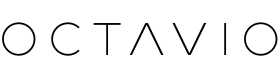Pause your music
To pause your music or restart playing a paused title, tap the central touch button on the top of your Octavio Maestro.
Skip to next/previous music
To change music, tap the “ < ” or “ > ” touch button on the top of your Octavio Maestro.
Change audio source
Press and hold the central touch button on the top of your Octavio Maestro to change audio sources.
The Octavio Maestro LED will indicate the audio source used:
• White: Wi-Fi
• Blue: Bluetooth
• Purple: Optical
• Green: Auxiliary
Change volume
To change the volume, tap the “ - ” or “ + ” touch button on the top of your Octavio Maestro.
Restore Wi-Fi settings or enter setup mode
To restore the Wi-Fi settings of your Octavio device and to enter it into setup mode, press and hold for 5 seconds the “ < ” and “ > ” buttons.
Restore factory settings
To restore the factory settings of your Octavio Maestro, press and hold the “ - ” and “ + ” buttons for 5 seconds .
Activate Bluetooth mode
Press the central touch button on your speaker until the LED shows blue to activate Octavio Maestro's Bluetooth mode.
The LED on the front of your device will start flashing:
- If it flashes blue, your Octavio system is ready to pair with a Bluetooth device
- If it is solid blue, your Octavio system is already connected to another Bluetooth device
Your Octavio device can only be paired with one Bluetooth device at a time. If Octavio Maestro is already paired to a device, it will not be detectable by other devices.