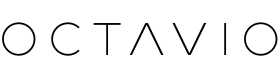It is possible to manually update your Octavio device from a PC or Mac computer (not possible from a mobile).
Step 1 :
Make sure your computer is connected to the same Wi-Fi network as your Octavio device.
Download the necessary software to update your device from your computer (please click "Download", then "Download to zip file"):
• Update file and software for Windows computer
• Update file and software for Mac computer

2nd step :
Open the software.
For the Mac version, please start by double clicking on the .zip file to unzip it. Then please click "Right click", then "Open" (otherwise, you will not be able to open the software). If the application does not launch, you can go to System Preferences, then Security and privacy to authorize the launch of the application.
Step 3:
Identify the IP address of your device to enter in the field located at the top left of the software ("Device ip address:").
For this :
• Open the Octavio Virtuose application
• Go to the Devices tab
• Click on the settings icon at the top right
• Identify the " IP " line, this will be the information to enter into the software
For the Mac version, the Octavio devices will be automatically detected, you just have to select the device concerned on the list provided for this purpose.


Step 4:

1. Enter the IP address in the "Device ip address" box ( 1 ).
2. Click the Connect button ( 2 ).
3. Click on the Browser button ( 3 ) then select the update file to install. To receive an update file, simply contact our support team .
4. Click the Update button ( 4 ) then please wait.
The update will take less than 5 minutes. At the end of this, your Octavio product will restart and the update will be applied.
Do not hesitate to contact our support team for any assistance.