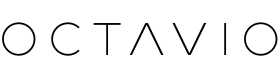Do you want to enjoy the charm of your 33 rpm records on Octavio Maestro? Rest assured, it is possible and extremely simple to implement.
In this tutorial article, we explain how to do it.
Practical information:
No matter your setup, whether you're in mono or stereo, you can stream from your turntable to your Octavio speakers.
Step 1: Check your turntable outputs
Make sure your turntable has built-in audio outputs. Today, most turntables usually have RCA outputs (red and white jacks) built right in.
Step 2: Choose the right cable
If your turntable has RCA outputs, get an RCA cable with the corresponding connectors. In the case of Maestro, it will be necessary to use an RCA to 3.5 mm MINIJACK cable.
Step 3: Check if your turntable is pre-amplified
Even though Octavio Maestro is an active speaker, meaning it already has a built-in amplifier, you should first check if your turntable is pre-amplified. If not, you will need to get a pre-amplifier.
This is because turntables produce a much weaker signal than other audio sources, and this signal requires pre-amplification before being sent to a power amplifier or active speakers. Turntables are often referred to as a "phono preamp".
Today it is possible to find preamplifiers for around a hundred euros in stores.
Step 4: Stream to Maestro
Once all this information is verified, you just need to connect your turntable or phono preamp to Maestro. Before launching a record, check that you are on the right source, i.e. the auxiliary source.
To change sources on Maestro, two options are possible:
- In the Octavio Virtuose mobile application, by selecting your speaker in the device tab, located on the central banner at the bottom of your application.

- Directly on the speaker by pressing and holding the central touch button on the top of your Octavio Maestro.
The Octavio Maestro LED will indicate which audio source is used:
• White: Wi-Fi
• Blue: Bluetooth
• Violet: Optical
• Green: Auxiliary

If you have a pair of Maestros, the procedure is the same. You will just have to make sure to connect your turntable or preamp to the main speaker of your group.